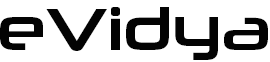Microsoft Outlook – Reached Its Maximum Size Error
You have exceeded the size limit on your mailbox. You can find types of items to delete or move, empty the deleted items folder, or you can have Outlook transfer items to archive folder.
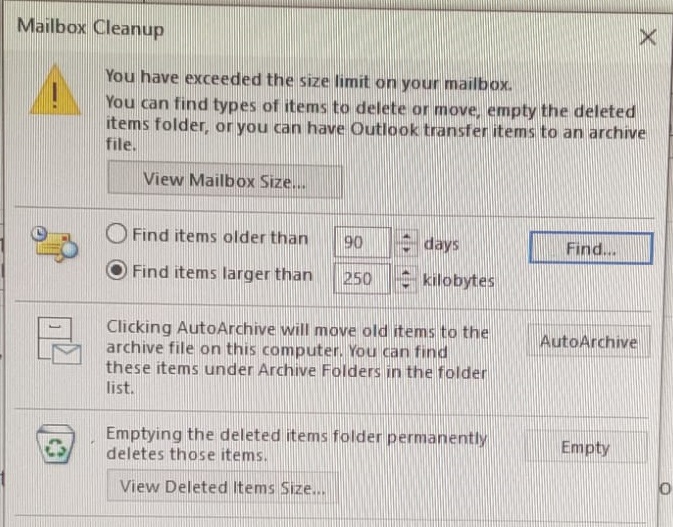
In Outlook 2003 and Outlook 2007, the maximum recommended size of a Unicode pst-file and ost-file has been limited to 20GB. In Outlook 2010, 2013, 2016, 2019, 2021 and Microsoft 365, this recommended limit has been set to 50GB. You can increase (but also decrease) this limit via the Registry or via Group Policies.
Via the Registry
To increase the maximum size of pst-files and ost-files in Outlook, you’ll need to create and set 2 values in the following location in the Registry;
Outlook 2003
HKEY_CURRENT_USER\Software\Microsoft\Office\11.0\Outlook\PST
Outlook 2007
HKEY_CURRENT_USER\Software\Microsoft\Office\12.0\Outlook\PST
Outlook 2010
HKEY_CURRENT_USER\Software\Microsoft\Office\14.0\Outlook\PST
Outlook 2013
HKEY_CURRENT_USER\Software\Microsoft\Office\15.0\Outlook\PST
Outlook 2016 / Outlook 2019 / Outlook 2021 / Microsoft 365
HKEY_CURRENT_USER\Software\Microsoft\Office\16.0\Outlook\PST
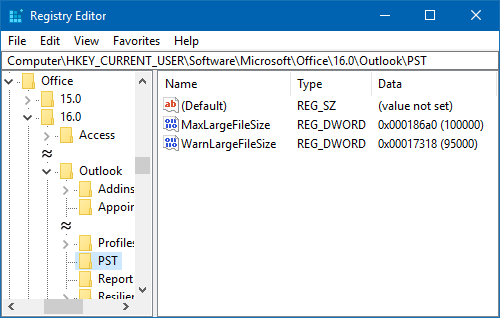
The following 2 new DWORD values must be created or set;
WarnLargeFileSize
Don’t set this higher than 4090445042 (decimal) or f3cf3cf2 (hexadecimal)
MaxLargeFileSize
Don’t set this higher than 4294967295 (decimal) or ffffffff (hexadecimal)
The first value is how many MB a user can write to a pst-file or ost-file before receiving a warning that the file is full. The second value is how many MB the system can write to a pst-file or ost-file. This difference has to be at least 5% since there is more written to a pst-file and ost-file than just user data.
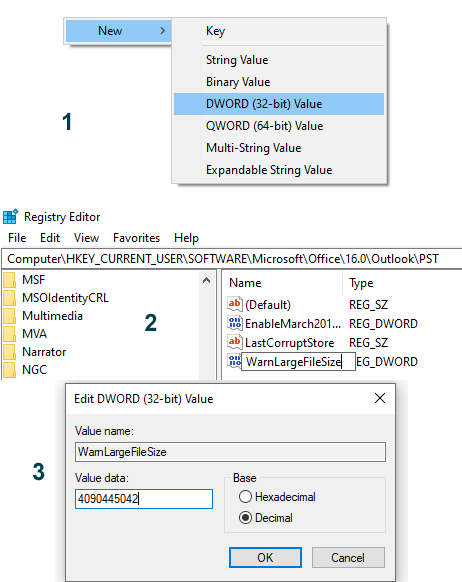
Follow the same steps as above to create DWORD for MaxLargeFileSize
Restart Outlook
Note: Although the Registry path says “PST”, it also applies to ost-files.